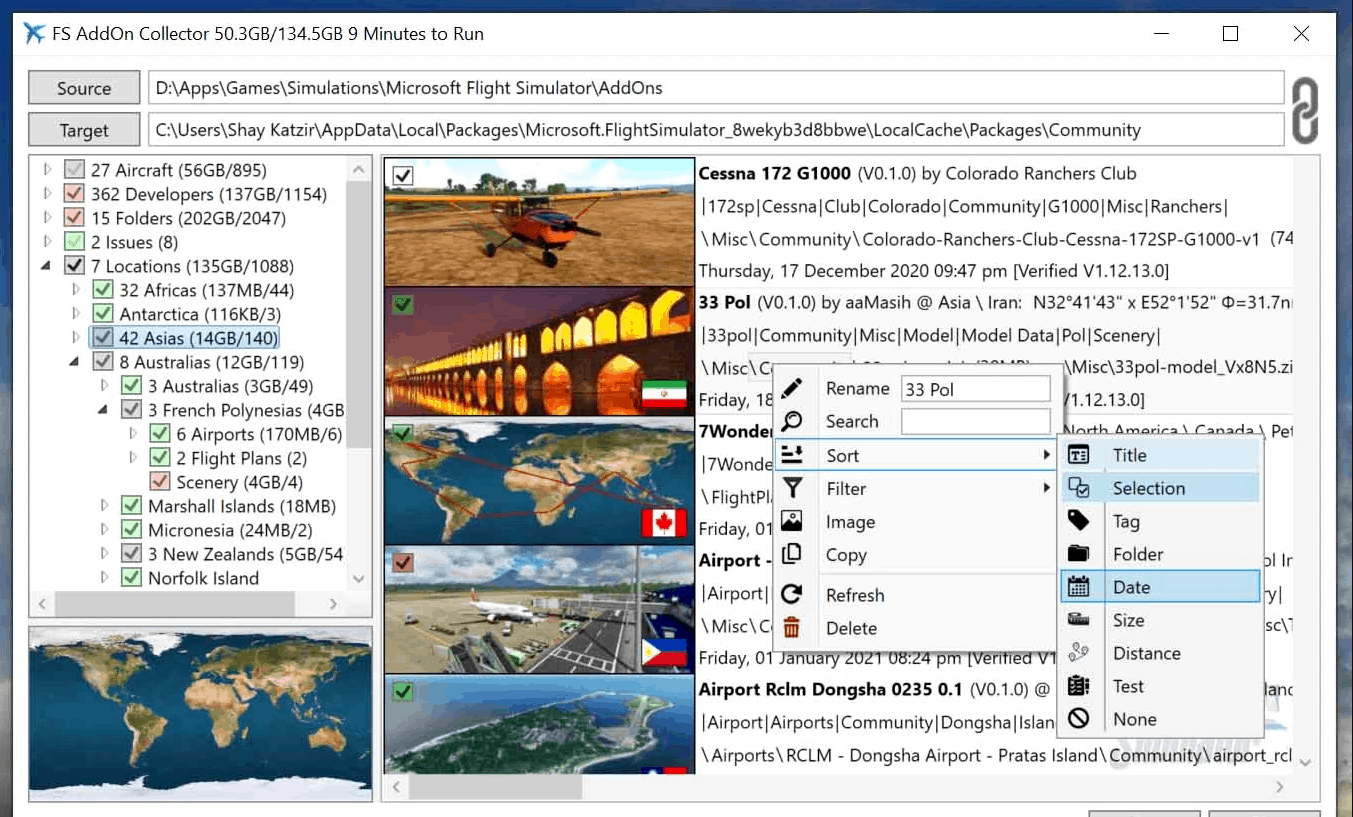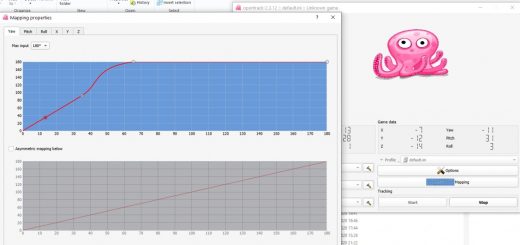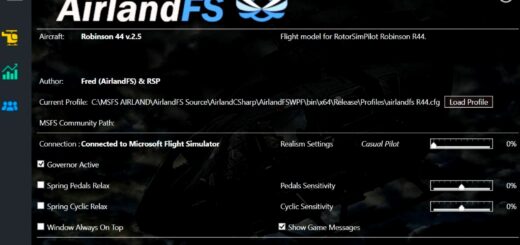MFS AddOn Collector v1.1
“FS Addon Collector” automatically extracts, analyze, tests, tags your addons collection including airports, aircraft, sceneries, liveries, bush trips & flight plans, dividing them into meaningful categories based on their type, location, developer, creation date, version, relevant tags, problematic issues etc, associating them in a usable way, testing if they well behave & link the ones you select to the simulator, also automatically composing the most compact flight plans between their locations (-You can find those Flight Plans in the Load/Save Flight Plan option of the World Map).
To install the application, just execute the installer & follow the instructions; On first execution, the app searches for your addons folder (though you can provide it yourself), and starts dynamically tracking, organizing, extracting & converting on the fly, existing & newly added addons & archives: The app would automatically identify & extract zip, rar, tar, gzip & 7z addon archives, adding it to your collection; Also kml, kmz & fpl files added are automatically converted into Microsoft flight plan (pln) format, so you can use them from within the simulator.
The “Fly” button executes the simulator, with the selected addons and flight plans available for use. The “Test” checkbox next to it, starts a long series of tests to verify no addon prevents the simulator from executing. The tests also measure the maximum addons size your configuration can handle, so it won’t let it run with more addons that it can manage: Addons that can’t be loaded due to such constraints are marked red, while verified addons are marked green. The app decides on its own what addons to exclude (starting with the less referenced & larger ones to minimize exclusions, and avoiding those you more specifically selected); You may deselect installed items yourself, until you reach the sim’s measured memory limit, so the app won’t have to exclude any addons at all.
The user interface is composed of two panels: A hierarchical view to the left lets you select & manipulate addon categories, while a list view to the right displays the addons linked to the selected category: Each addon & flight plan is presented by detailed information such as its title, routes, airports & their world coordinates, continent & country, version, developer, coverage radius, creation date, relevant tags, disk folder & a thumbnail; A checkbox on this thumbnail lets you link the addon to or unlink it from the selected left panel category, while the checkboxes next to each left panel category lets you choose the addons categories that would be installed & available for use in the simulator. Location categories can be selected on the map of the earth, under the left panel. Most addon’s details can also be selected to open their left panel category & review other similar addons. To open the disk folder an addon is located in, you can just double click its presentation in the list view.
Right clicking the left or right panels opens a contextual menu relevant to the item the mouse is pointing at, or to the whole panel if the mouse is not pointing at any particular item. These menus let you manipulate the categories tree & the addons list – renaming, inserting, merging, copying, cutting, pasting, deleting, deselecting, searching, refreshing categories, filtering & sorting according to one or two chosen keys. Searching a panel for an item, can also be done simply by pressing its name’s first letter on the keyboard while the panel has focus. To find your flight plans (auto and manually generated) from within the simulator, select “Load/Save” from within the “World Map” & enter “Flight Plans” folder.
Some notes:
1. No need to update the application – it is auto updated by itself without user intervention.
2. On first executions, while extracting & tagging addons, building thumbnails & converting flight plans, the application might work a little slower then usual & the user interface may be less responsive.
3. The test series might take hours, during which the simulator will start and stop automatically. Starting the sim, unchecking the ‘Test’ checkbox or closing the application, will stop the tests temporarily & they would proceed from where they had stopped.
4. Bug reports & suggestions for improvements are welcome.
5. Steam Support – As of version 1.1, the app support Steam: In order to achieve such support, one should drop a copy of the Steam installation shortcut into the application directory (“C:\Program Files\A Van-Gogh Experience\MFS AddOn Collector”).
Regarding the checkbox color codes the application uses: The important thing to know is that immediately after clicking the ‘Fly’ button, green checkbox addons & categories would be linked & available from the simulator, While red ones won’t; More specifically:
In the Addons panel (to the right):
1. Addon with a green checkbox will be linked (to the sim) – because one of the categories they belong to is selected (in the categories panel to the left).
2. Addon with white checkbox won’t be linked – cause no category they belong to is selected.
3. Addon with red checkbox won’t be linked – even though they belong to a category which have been selected, because too many addons got selected & the simulator can’t run with so much.
In the Categories panel to the left:
1. Green checkbox means ALL its addons are linked to the sim, because of your selections.
2. Red checkbox means NONE of its addons are linked, even though they are selected.
3. White checkbox means NONE of its addons are linked, just because they are not selected.
4. Gray checkbox means SOME of its addons are linked & some not – You may go down the tree by opening its leaves to see which are which.
As for the Checkmarks (-V):
1. Bold checkmarks means you selected it yourself.
2. Lighter checkmarks means the category has been auto selected as it is a child node of a checkbox that you selected yourself.
3. Faint checkmarks means the category is partly selected, because you selected one of its children yourself.