Pilots Perspective ReShade Settings (Nvidia Freestyle) v1.0
NOTE: Do not put into community folder; nothing will happen. In order to use this modification accurately, an Nvidia card is required. Sorry AMD card rockers:(( (CHECK OUT RESHADE IF YOU HAVE AN AMD CARD; THESE SETTINGS ARE PROBABLY NOT ACCURATE WHEN USING RESHADE FOR AN AMD CARD!)
THIS MOD IS FOR USE WITH NVIDIA FREESTYLE. YOUR RESULTS MAY VARY BETWEEN MONITORS.. I’VE NOTICED SEVERAL PEOPLE ONLINE ASKING FOR SOME SETTINGS. HERE YA GO!!
THE PHOTOS ARE STRAIGHT FROM THE SIM, HENCE THE 1680×1050 PHOTO SIZE.
If you do not have Freestyle enabled and shaders added, follow the instructions below:
1) Download Shaders from here (SHADER PACK)
2) Open GeForce Experience
3) Go to the ‘settings’ cog at the top right next to your profile name.
4) Under ‘About’ section, check the ‘Enable experimental features. A GeForce Experience update may be required.’
5) Close the GeForce Experience window.
After drivers have been updated, shader pack has been installed and experimental features for Nvidia GeForce Experience are enabled…
1)When Microsoft Flight Simulator launches to the main menu, press alt+f3 to enable Nvidia Freestyle.
2) When the window opens, pick any preset (1, 2 or 3; doesn’t matter).
3) Click ‘Add Filter’ and add all the following with the settings listed:
-Vignette (INTENSITY: 3%)
-Curves (MODE: Luma, FORMULA: Simplified Catmull Rom (0,0,1,1), CONTRAST: -0.63)
-SMAA (EDGE DETECTION TYPE: Luminance Edge Detection, EDGE DETECTION THRESHOLD: 0.05, MAX SEARCH STEPS: 112,
-MAX SEARCH STEP DIAGONAL: 20, CORNER ROUNDING: 100)
-Details (SHARPEN: 15%, CLARITY: 55%, HDR_TONING: -24%, BLOOM: 15%)
-Color (TINT COLOR: 20%, TINT INTENSITY: 30%, TEMPERATURE: 0.5, VIBRANCE: 0.5)
-Colourfulness (COLOURFULNESS: -0.02, LIM_LUNA: 1, ENABLE_DITHER: No, COL_NOISE: Yes, BACKBUFFER_BITS: 8)
4) Click ‘Done’ at the bottom.
5) Enjoy my Pilots Perspective reshade!
MY GAME GRAPHICS SETTINGS:
- Resolution: Full Resolution/Full Screen
- V-Sync: OFF (enable with Nvidia control center instead; limit framerate to 20-30 fps… we want smoothness, not a choppy 40-60 fps)
- Render Scaling: 110 (on 1680×1050 monitor; I reccommend 100 on anything higher)
- Anti-Aliasing: TAA
- Terrain Vector Data: Ultra (High is nice, too, but I really like to see detailed mountains and such in the distance)
- Buildings: High (Ultra just adds a touch of shading and draw distance.. nothing worth losing the fps for, though.)
- Trees: Ultra (I like the puffy trees… sue me!)
- Grass and Bushes: Medium (I’m not mowing the runway lawn man.. I’m flying planes)
- Objects Level of Detail: 75 (Most people reccommend 100… idk, for me, it helped balance some of the GPU and CPU loads; smoothness without any virtual change in quality)
- Volumetric Clouds: High (Ultra will put your PC into the fryer and Medium will turn your clouds into blobs of grey… bleh)
- Texture Resolution: High (Low-Ultra.. not much of a difference except for the cockpit really. If you have enough vRAM, go for ultra, who cares… use that vRAM you paid for! Medium/High is a good starting point, though.)
- Anisotropic Filtering: 16X (We are in 2020, not 1999)
- Texture Supersampling: 8×8 (No real performance impacts; reduces certain blurs and L.O.D things)
- Texture Synthesis: Ultra (My preference)
- Water Waves: High (Who doesn’t want to see the crazy awesome detail of the waves crashing on ocean shores during a storm.)
- Shadow Maps: 2048 (Makes the sim look good AF)
- Terrain Shadows: 512 (Anything higher if you dare.. honestly, I think 512 is the most realistic looking setting.)
- Contact Shadows: Low (Such a small detail, and it gives some good FPS when turned down.)
- Windshield Effects: High (Adds so much to the immersion of flying from cockpit view..)
- Ambient Occlusion: Ultra
- Reflections: Medium (High/Ultra seem unnecessary for a flight sim.)
- Light Shafts: Off (Too much of an effect in my opinion.)
- Bloom: On (The bloom in the Asobo engine is superb).
- Depth of Feild: Ultra (Although I don’t think it works unless in showcase camera mode or something…)
- Lens Correction: Off
- Lens Flare: On
- Use Generics: On (Greatly reduces load on CPU).
- Glass Cockpit Refresh Rate: High (Turning any lower takes away from the immersion in my opinion.)
TRAFFIC:
- Aviation Traffic (Real-Time Online)
- Airport Life (ALL 40)
- Land And Sea Traffic (ALL 50)
MY SYSTEM SIMPLE SPECS:
- ACER NITRO 5 LAPTOP (Connected to Acer 1680×1050 monitor)
- Intel Core i5-8300H @ 2.30GHz
- 16GB RAM
- Nvidia GeForce GTX 1050ti
- Installed on SSD (I Strongly Reccommend This!)
- With Everything I mentioned, I’m running around 24-30 fps.

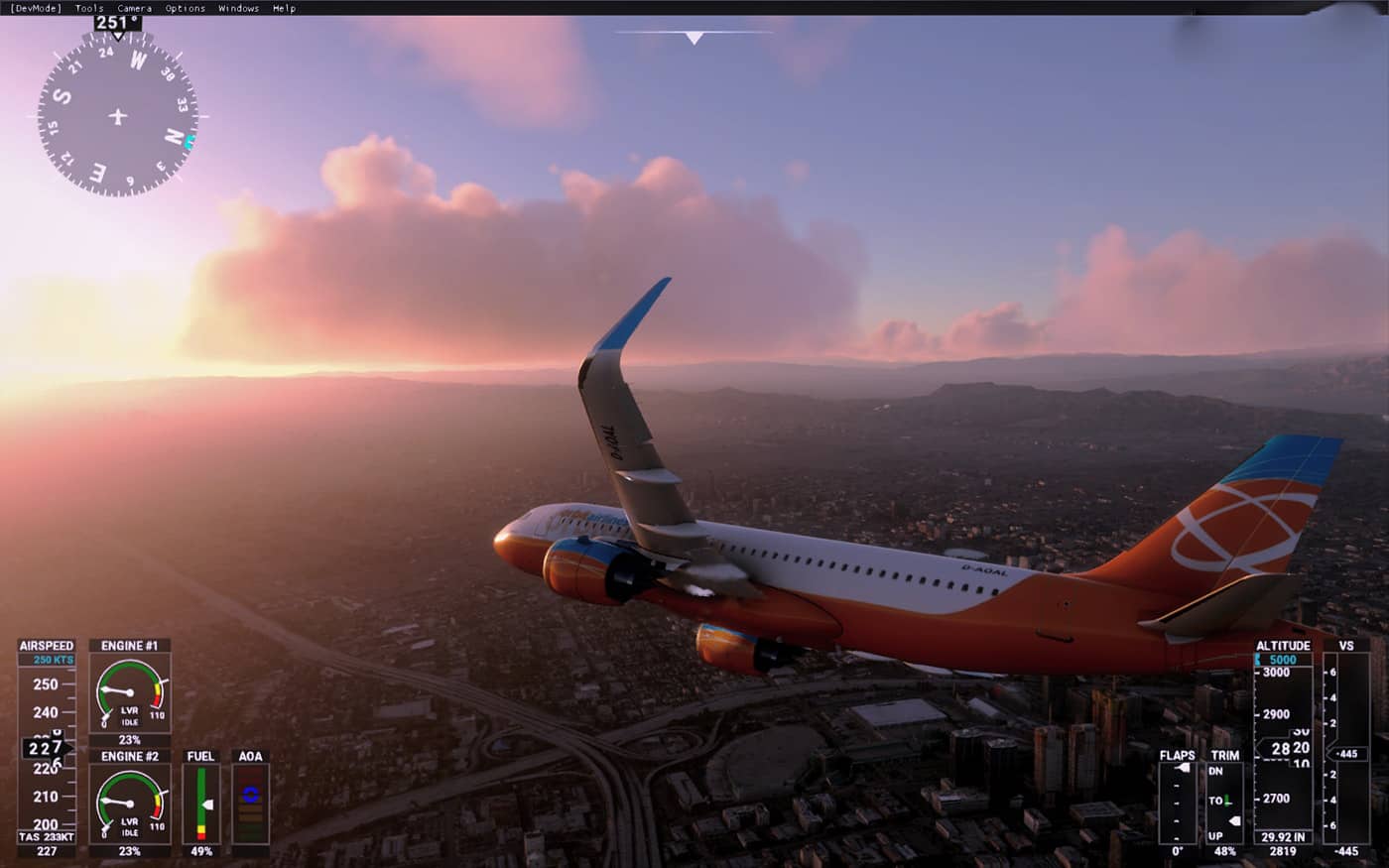








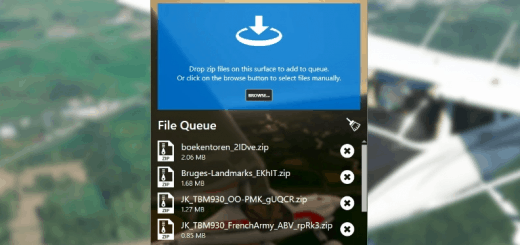
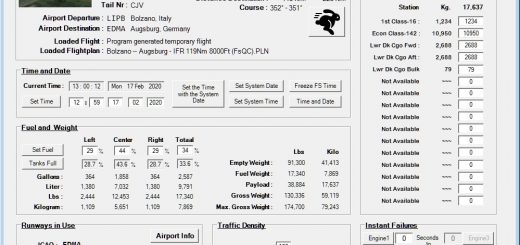


Mod looks great however when clicking the download button its only giving me the option to download instructions_rOmBN.7z which is the same thing as read on this page. Cant find the shaders mentioned in the steps to get this working. Hope you can help. Thanks
I think now it’s updated, works good for me.
Where i put the shaders? You say it is not un commuminity folder. Ok. But where ? Where?